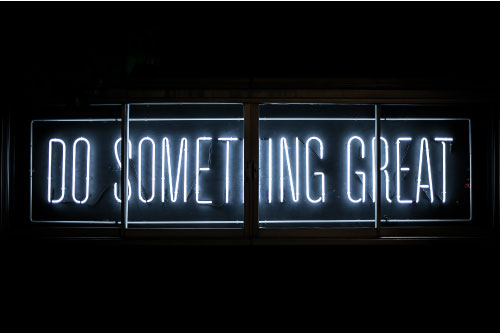
Community Service Requirement for First-Year Students
At Atlanta’s John Marshall Law School, we are committed to developing not only skilled legal professionals but also compassionate and community-minded individuals. A core component of this mission is our emphasis on ethical responsibility and service to others.
As part of this commitment, all first-year students are required to complete a minimum of four hours of community service. This requirement is designed to encourage students to engage with the broader community and to begin building a lifelong habit of service. Once students complete their community service hours, they must log their time in 12Twenty, the designated database for review and approval.
While the requirement is specific to first-year students, we strongly encourage all AJMLS students to continue participating in volunteer and pro bono opportunities throughout their law school journey. These experiences not only contribute to personal and professional growth but also reflect the values that define our legal community.
What Counts as Community Service?
Community service includes meaningful, unpaid work performed that supports others, especially individuals or communities in need. Examples include:
- Volunteering with organizations that serve children, senior citizens, or individuals experiencing homelessness
- Participating in environmental clean-up projects or neighborhood revitalization efforts
- Volunteering at animal shelters or food banks
- Engaging in projects that improve public spaces, such as parks or historic sites
If you have any questions about whether a particular activity qualifies as community service or need assistance entering your hours in 12Twenty, please contact:
Leron Burge, Assistant Director of Student Affairs, at lburge@johnmarshall.edu.
We appreciate your commitment to serving others and are proud to support you as you make a positive impact in the community.
Community Service Instructions: Overall Process
Access your 12Twenty student account here, then follow the directions
- Create and submit community service experience
- Add hours
- Request final Approval
Create your community service record in 12Twenty
- Access your student account in 12Twenty.
- Click Experiential Learning in the menu on the left (in 12Twenty).
- Click New Experience at the top right.
- Under the Basics section, select Experiential Learning Type, and then click Community Service.
- Provide the requested information.
- When all information has been entered, click Save. This action will take you to a preview of your community service experience before final submission.
- If you need to make edits to your record before submission, select Action at the top right and click Edit.
- If you do not need to make edits to your community service experience, click Submit at the top right.
- Once you click Submit, your status will change to In Progress.
- Now that your status is In Progress, you may enter your hours into the hour log.
- When you have completed your community service experience and all hours are entered, click Submit for Approval at the top right. This will send your community service experience record to the Associate Dean of Student Affairs, Dr. Sheryl Harrison, and Assistant Director Burge for final approval.
- If your community service experience is approved, your status will change to Complete. However, if additional information is required, you will receive an email detailing the next steps from Assistant Director Burge.
Add hours to your community service record
- Once you have created your community service experience, you can add hours by clicking on the Hour Log tab at the top of the page.
- Under the Hour Log tab, click Add Hours at the top right and a new window will appear called Create New Hour Log Entry.
- Under Create New Hour Log Entry, enter the date, hours, and the description of your service.
- Once complete, click Save and the hours will be added to your community service experience.
- Hours can only be entered on a daily basis. If you are recording hours weekly, put the date on which the hours were completed and then note the week (e.g. 8/26-8/30/19) in the description box along with the work you performed.
